This week I ran into a problem when I was upgrading an App Volumes Manager from version 2.14 to 2.14.2. During the setup I got an error saying the creation of the “database.yml” file failed, but after clicking OK the setup of the manager continued and eventually completed “successfully”.
After launching the App Volumes manager I received the expected page in Internet Explorer saying the App Volumes Manager was unable to start because the login for the SQL account (SA) failed.
I ran the generate_db_config.cmd from the program files folder as admin to create the Database.yml. The cmd file ran without any problem and it looked like the correct settings were configured, but unfortunately the manager was still unable to connect with the SA account I used during the setup. So I removed the complete installation and tried to install the manager in every possible way, still no success.
Lucky me someone else experienced the same problem and had posted it on VMTN. And even better, he found the solution a couple of hours later.
The problem was solved by using a simple password for the SA account during the setup. For me this was something I did not check because I installed App Volumes 2.14 with the same SA account and password. But in some strange way App Volumes 2.14.2 can no longer handle some special characters the password. Because I used a random generated password, which wasn’t that complex, I did some testing to see which character caused the problem and found out it was the & character.
So, in short. If you are using an SA account for App Volumes 2.14 and looking to upgrade or maybe you want to do a fresh installation of App Volumes 2.14.2? Don’t use the character & in your password, there are probably a couple of others that will cause the same problem. The characters that, as far as I know ;-), are accepted are ! @ – and =.
@VMware, please fix this or at least report it during the GUI installer.
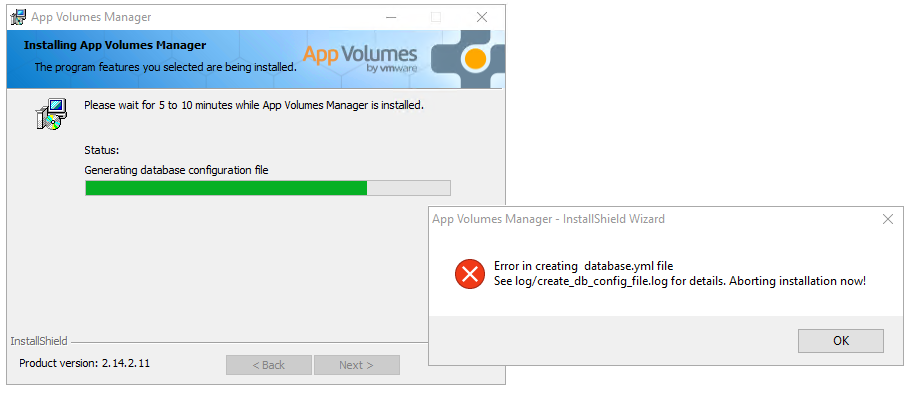







Je moet ingelogd zijn om een reactie te plaatsen.