At my customer we recently installed App Volumes 2.14 in a in a multi-site deployment. Because the vSAN storages on both sites can’t directly communicate with each other, we need to set up storage replication to synchronize the AppStacks. In this blog I will cover how to configure Storage Groups in the App Volumes Manager.
To setup storage replication between the two sites, a ‘non-attached’ datastore need to be created to act as a man in the middle. A ‘non-attached’ datastore means that it’s a place where AppStacks can be located, but those AppStacks will never be attached to a desktop. In this case I used NFS for the ‘non-attachable’ datastore, but VMFS is also possible.
Before we can create the Storage Groups, we first need to mark the NFS datastore as ‘non-attached’. To do this, complete to following steps:
- Logon to the App Volumes Manager.
- Select the tab Infrastructure and click on the sub tab Storage.
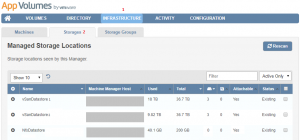
- Select the NFS datastore and click Make as not attachable.
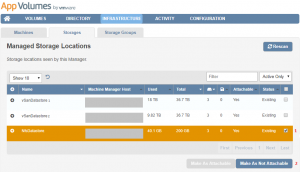
Now the NFS datastore is marked as ‘non-attached’, Complete the following steps to configure the Storage Groups.
- Select the tab Storage Groups and click on the button Create Storage Group.

- Name the Storage Group.
- Check both options to automatically import and replicate the AppStacks.
- Check the NFS datastore and one of the two vSAN datastores.
- Click Create.
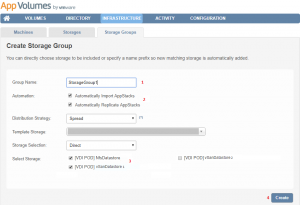
- Repeat the steps above to create a second Storage Group for the other vSAN datastore.
- Now you have 2 storage groups one for each site and the ‘non-attached’ storage, NFS datastore, is included in each Storage Group.
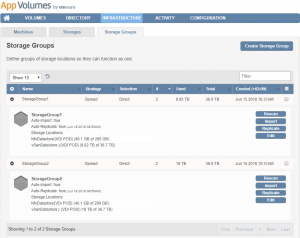
Once you created both Storage Groups, the NFS datastore will be used by both vSAN datastores to synchronize and replicate the AppStacks.






Je moet ingelogd zijn om een reactie te plaatsen.